One of the most time-consuming tasks for legal professionals is creating case briefs. However, with the right tools and strategies, this process can be significantly streamlined. In this blog post, we’ll guide you through creating automatic case brief templates in practice management software, using CARET Legal’s features to provide context.
Step 1: Understand the Structure of a Case Brief
Before you can automate the process, it’s essential to understand the structure of a case brief. Typically, it includes the following sections:
- Case name and citation: This section identifies the case you are briefing.
- Facts: Here, you summarize the key facts of the case.
- Issue: This section outlines the legal question that the court had to decide.
- Holding: This is the court’s answer to the legal question.
- Reasoning: Here, you explain the court’s reasoning in reaching its decision.
- Rule of Law: This section states the legal principle that the court used to decide the case.
Step 2: Associating Case Briefs to Matters
The structure above will become the foundation of your case brief template. You’ll be able to create an intelligent form with fields for this information that can be used to populate other documents later.
In CARET Legal the process is as easy as:
- Going to your list of Matters and clicking to display the Matter’s details. Then, click on the Documents tab and select Document Templates on the action bar.
- Clicking Merge Fields under the action bar to view all of the merge fields you can use in document templates sorted by Type: Firm Information, Matter, Matter-Related Contacts, Intake Forms (if forms were generated under the Intake Forms tab of a Matter), Matter Custom Fields, and Contact Custom Fields. Click on a Type to expand the menu.

Document template merge fields in CARET Legal
Step 3: Creating Your Case Brief Template
Now that you have the information fields for your template, you can open Microsoft Word or your PDF Creator and start creating your Document.
In CARET Legal you can:
- Insert a Merge Field where you would like the value to show in the document.
- Click Copy to the far right of the field to quickly copy a Merge Field. For example, to address a client in the document, you would add the {{Matter.PrimaryClient.FirstName}} field.
Step 4: Uploading Your Template
Once you’re satisfied with your document, you’ll need to save it to a library for it to truly act as a case brief template.
In CARET Legal, that looks like:
- Clicking Document Templates under the tab bar to upload it to your list.
- Click Upload to the far right of the tab bar to upload the template. Ensure to upload a non-protected .docx file.
Step 5: Assigning Your Template
Once you create your case brief and save it as a template in your library you can start to assign it to different Matter types.
In CARET Legal you:
- Enter a File Name, then assign the newly created template to a Practice Area by selecting an option from the drop-down list.
- Click Save Template. Your template is now available to be merged with your Matters.
Step 6: Generating a Case Brief Template
Your case brief template is ready to use! You now have a template that makes it easy to generate consistent case briefs that are automatically organized and associated with the appropriate individual matter.
In CARET Legal you:
- Go to the Matters section and select a Matter Number to open the Matter’s details.
- Click on Documents in the menu bar and select the Document Templates tab.
- Find the case brief template you wish to use and click the thunderbolt icon on the right side of the grid. This action will display the Document Generation modal.
- Enter or choose a Matter from the drop-down list in the Select Matter field and click Generate Document.
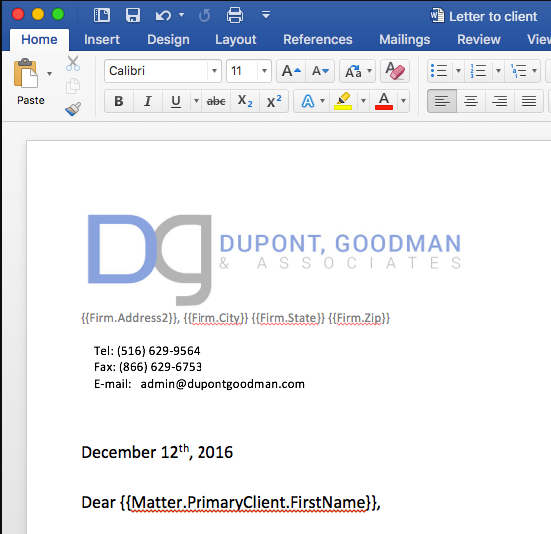
Don’t forget to save!
- Enter a name in the Rename field and click Save Document. The document is now saved to the Matter’s Documents in CARET Legal. If you wish to save it to your computer, click Download generated file.
Start Automating Today
Congratulations! You now know how to successfully create and generate a case brief using a practice management system. Although the details are specific to CARET Legal, we hope you get the idea of just how simple it is. By automating the creation and generation of case brief templates, your legal work becomes more efficient and less prone to errors.
Try CARET Legal to start creating your templates today.
